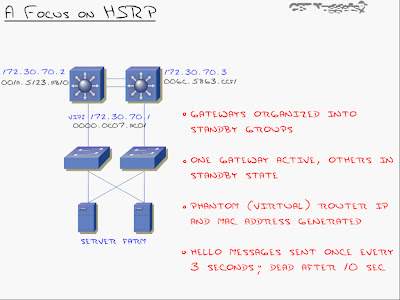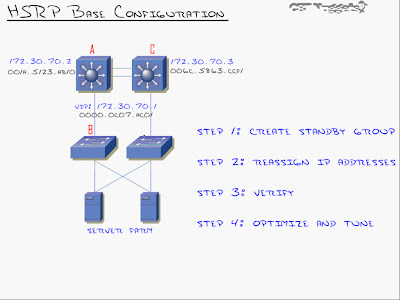GLBP: Explanation
GLBP can load-balance between the 2 gateways. Instead of having one Active/Standby or one Master/Backup, the GLBP can have multiple active scenarios where both of the routers (L3Switches) are responding to requests.We could do completely equal load-balancing or we could end-up having unequal load-balancing, whatever we choose.
It can load-balance by mapping the VIP to 2 virtual mac-addresses.

(Srv1 is the one on the left )
-When Srv1 sends an ARP for the VIP, that ARP request gets forwarded to the AVG (Primary router) the AVG replies saying the VIP belongs to me.
-When Srv2 sends an ARP for the VIP, again the ARP request goes to the AVG (Primary router not the Backup router) but this time the AVG replies by saying the VIP belongs his buddy BR (Backup router)
This way both links get approximately utilised thanks to the AVG (PR) which acts as the 'Point Man'.
GLBP: Differences from HSRP and VRRP
-Single VIP with multiple macs
-Active Virtual gateway (AVG) acts as the 'Point Man'.
-Other routers act as Active Virtual Forwarders (AVF) eg: BR (backup routers). If there are multiple backup routers & the primary goes down, it elects the BR with the highest priority as the new PR. (Same system as HSRP)
GLBP: Configuration:
Step 1 - Configure GLBP group on the specific physical interface & Set Priority
Step 2 - Optimize Settings (TImers)
Step 3 - Enable load-balancing
L3Switch#conf t
L3Switch(config)#int fa0/0
L3Switch(config-if)#glbp 1 ip 172.30.4.70 (1 being the grp-no followed by the desired VIP)
L3Switch(config-if)#glbp 1 priority 150 (highest priority becomes the Active Virtual Gateway - AVG)
L3Switch(config-if)#glbp 1 timers ? (same as HSRP - Hello & hold timers can be tweaked)
L3Switch(config-if)#glbp 1 load-balancing ? (/enter)
(3 options here:
host-dependent - AVG forwards the same mac-address to clients
round-robin - (default) AVG sends both mac-addresses alternatively
weighted - you can proportionate but you have to setup the algorithm.)
We could leave it at default.
and that is all on GLBP. I believe only GLBP is part of the BCMSN curriculum, HSRP and VRRP arn't.
Further information on redundancy protocols (optional)
(1) Hot Standby Router Protocol (HSRP) - RFC 2281
(2) Virtual Router Redundancy Protocol (VRRP) - RFC 2338
(3) Gateway Load Balancing protocol (GLBP)
(4) Server Load Balancing (SLB)
This is another redundancy protocol where you can take a group of servers (server farm) and configure the router to display them as one entity.
and that completes the switching curriculum of BCMSN. Not bad for one month seeing we've completed the switching syllabus of the exam. Beginning the new month will be a new topic - Wireless.